Snobal SDK
Snobal SDK provides libraries and developer tools necessary to build, test, and integrate your VR Apps with Snobal. Snobal SDK is made available under license by Snobal.
About
The Snobal SDK is a collection of API calls to the Snobal platform backend enabling various functions. On the Snobal platform, you will find an example VR training application (‘Fire Extinguisher Training VR App’) which is available as a Unity package, to show how to use these functions.
We recommend starting with this Fire Extinguisher Training VR App. The SDK is a separate package inside the Fire Extinguisher Training VR App making it easy to update as we improve the SDK.
Generally, Snobal is used by customers for a variety of use cases namely collaboration, meetings, presentations, customer engagement, and workplace training (soft and technical skills).
VR Apps on Snobal can be built by Snobal, by customers, by a third-party developer of customers’ choice, or a mixture of all three.
Snobal enables customers to add custom-developed VR Apps using the Snobal SDK. These custom-developed VR Apps can then be linked (‘deep linked’) into Snobal’s backend enabling customers to launch their VR App within Snobal and then by visiting the Snobal admin web dashboard view data reported back.
Don't have a Snobal account? Reach out to get started.
Snobal has all the tools and functions you need to easily build, update, manage, and report on VR Apps for diverse use cases. If you would like to get up and running using Snobal to manage your VR Apps or you would like assistance building your VR App speak to our sales team.
Glossary of Terms
Attendees – Attendees or participants typically do not have access to the Snobal dashboard. Typically an attendee is an end-user of a virtual experience for example your customer or a student undertaking a VR experience.
Deep Linking – Deep linking enables VR Apps to be placed within Snobal VR and then to be accessed quickly and easily. For example a user can be in a Snobal VR environment for example the Reception Hall room then with one click they can be launched into a VR App for example a VR Training and Assessment App. The benefits of Deep Linking is improved user experience and data from the VR App.
Login – Connecting to Snobal backend using pairing information. Needs to be called each time the application starts.
Pairing – The process of assigning a device to the Snobal backend. Typically done only once when installing a VR App via Snobal.
Reports – A report is a list of results from all schemes, tasks & applications that users have completed or currently doing (in-session).
Schemes are a list of tasks. Schemes enable you to define a list of tasks that a Snobal attendee or user should perform in a single-user VR App. The completion of the tasks (and whether it is pass or fail) by each participant is then enabled to be viewed in the Snobal admin dashboard under Reporting. Typically schemes might be used for training and assessment VR Apps.
Snobal Sync – this is the App that users can download from the Pico App Store for free. Enter the pairing code supplied and this enables a device to be connected to Snobal and access Snobal VR.
Snobal VR – this is the VR App that will be automatically downloaded to a user’s headset after a device or headset is paired to Snobal using the pairing code supplied. By clicking on the Snobal VR ( “Snobal App) users can then access Snobal virtual collaborative environment.
Snobal Admin – this is the Snobal web-based dashboard and the engine for updating and managing VR Apps on your Snobal account as well as content, media, reports, presentations and users.
Task – This is a single task an attendee or participant is required to do. Generally, a task has a pass or fail. For eg in a virtual CPR training experience for example, did the attendee check for debris in the mouth before rolling the CPR victim onto their side?
Users – People that have access and login to Snobal dashboard. There are different privilege and permission levels assigned to users. There are three type of users on Snobal – Administrator, Content Manager, Device Manager.
Before you start
Get familiar with running Snobal Sync VR App, Snobal VR (“Snobal App’) & the Fire Example Training VR App. Below is the normal flow for end users.
The Fire Example Training VR App is shown in the examples below and after you are set up will be available from your Snobal admin web dashboard.
Snobal Sync App & Snobal App – take care when pairing a device to Snobal as this is used to identify the specific Deployment Profile (see below). Using Snobal SDK can provide this information plus the schemes and tasks which are defined.
Typically a normal flow for a VR application using the Snobal SDK would be:
Snobal Sync asks for the pairing code. From this, it installs all the required VR Apps (including any custom VR Apps) and creates a settings file to log in.
Attendee/User runs Snobal App, from there launch any VR App installed on your Snobal admin. The Snobal App will pass any user information.
Custom VRa App performs the required scheme/task assessments using the Snobal SDK to log the results.
This is done in stages:
a. Open the first/next Scheme
b. Open the first/next task
c. Close the task with the result
d. Repeat b-c until all tasks are completed
e. Close the Scheme with the overall result
f. Repeat a-e until the assessment/application is completed
g. Custom VR App closes and returns to Snobal App
h. Re-run Snobal Sync App and this will check/install any update. This wil also reset the device and remove any installed VR apps.
Adding / Updating a custom VR App
From the website, under VR Applications-> Manage Applications view a list of all Apps.

Select new to add a new App, and give it a name. Click on App in the list to review.

From here add schemes for App. Clicking on the scheme or ‘Add new’ will allow modifying/adding tasks for that scheme.

Using the Schemes and tasks define what the outcomes of App are i.e. the report/assessment results. The Scheme / Task code is the id string used from code to open/close etc scheme or task.
From the Applications Registry, click the Executable tab.

From here enter Android package name and version number (update the version number for each new version). Drag and drop APK for App.
Deployment Profile
Deployment profiles enable you to define which device gets which App. For example, you may want a device to only receive one sort of experience or App.
It can also be used to set up a development profile, for example, a Deployment Profile for developers which can be used during the testing stage.
The UI has been designed to be simple and intuitive and enables the mapping of Apps to devices. Hold down Ctrl to select multiple items in a list.

Ensure your App is in the same Deployment profile as the device is paired with. Run Snobal Sync App again from the headset and it will install/update App.
Reporting
Selecting VR Applications->Reporting will show all the applications with reports. Clicking on each App will show you In-session oe real time, scheme has been opened and reporting is in progress. View user progress though your application from here and previous reports.
A report will list the defined tasks across the top and the results of each user attempt.
Complete tasks as a Guest enabling results to come through as “anonymous”.
A blank result means a user did not complete the task, it was opened but not closed with a result. This is common during development.

Reports can be downloaded from Snobal admin dashboard into a CVS file for import into other systems such as Google Slides, MS Excel, or ChatGPT for insight and analysis.
Notes
We recommend taking a copy of the Unity package of the Fire Extinguisher Training VR App, changing its name (and package name), and change small things about it (for example add a small cube in the corner). Then build the APK following the steps above and add your new App.
Run Snobal Sync App in the headset and ensure your new App is installed and works as expected.
Take time to look over SnobalCloud.cs, this file is the main list of API calls. It contains the functions to login, open/close schemes/tasks etc.
Find where the login happens, schemes are opened and closed, and how deeplinking passes in Android intents (user info) in the Fire Extinguisher Training VR App.
Then start building!
You VR App can be what environment and experience you choose. Using the Snobal SDK and platform enables Snobal to do the heavy lifting of installing/updating VR apps for assessment/reporting.
Note: you don’t need to have any assessment in your VR App.
System requirements
Snobal SDK works with any platform supported by Unity including Android & PC.
Developer support
If you cannot locate the answer to your questions here then please submit a technical support question.