Snobal – is a cloud VR platform for ease of device management, VR app management, content authoring, experience reporting, and multi-user VR collaboration.Below you will find useful information to get started with your virtual reality (VR) headset or device and Snobal. The information below is specifically relevant to accessing Snobal using the Pico Neo 3 Pro (‘Pico’) headset and Pico 4 Enterprise (Pico 4E) headset.
Get started: Overview #
Part 1 – Set up headset #
- Before being able to use your headset and access Snobal you will need to setup your headset including connecting it to a WiFi network and creating a Pico account to access the Pico store and download Snobal. Find out how to set up your Pico Neo3 Pro here and your Pico 4E here.
Part 2 – Pair headset #
- Pair or sync headset to your Snobal account. Once you have created a Pico account you can download the Snobal Sync App.
Snobal Sync App enables you to connect your headset or device to your Snobal account and downloads/updates other Apps associated with your account. Downloading the Snobal Sync App will also enable the download of Snobal App. The Snobal App enables you to enter your Snobal virtual workplace and access VR Apps assigned to your deployment profile via the Snobal web dashboard. Follow the steps below to setup and pair your headset to Snobal.

Part 3- Join Snobal web platform #
- Join Snobal admin web platform by opening the email invitation and creating a secure password.

- Add a device by navigating to Device Management > Add new and adding device. Copy the device token number that will be provided and enter the device token on the headset when requested.

Part 4 – Login with your avatar and join meeting #
- Put on the headset
- Go to Pico app store and locate and launch the Snobal app.

- When the App is launched you will arrive in the Connect Room. Walk towards the avatar in front.
- Touch the console.

- Click ‘Begin’
- Read and if comfortable accept the End User License Agreement
- Choose from two options Option 1: Login as a Guest with guest avatar by clicking ‘Next’ or Option 2: Enter your Snobal passcode and login with a customised avatar. Snobal customised avatars can be created by users via the profile page on their web dashboard.
- You will immediately be transported to the Snobal Reception Hall.