Sometimes it can be beneficial to see what someone is seeing in a virtual experience by casting their view in VR to an external screen.
Follow these instructions to setup casting from your Pico to another device (either a TV or computer screen).
Please ensure the Pico and the TV/computer are using the same wifi network.
Casting to a TV
- If the TV is Miracast compatible you will not require any additional hardware.
- If your TV is not Miracast compatible you will need a Miracast WiFi dongle. If you have purchased a Miracast dongle, follow the setup instructions toconnect the dongle to your TV.
Casting to a computer
Windows 10 allows you to cast the Pico to your computer screen without any additional hardware.
- Type ‘projection settings’ into the Windows start menu.
- Click ‘Projecting to this PC’
- Configure settings as prompted.
Note down your PC name, this is what you will see when selecting a device to cast to from the headset.
Casting from the Pico
Once you have setup your TV or computer ready to be casted to (as per above instructions), place your headset on and follow the below steps.
Step one
Select the TV icon from Pico Home.

Step two
Select the device you would like to connect to, then select ‘Enable connection’. Your headset should now be casting to the chosen device.

Note: If there are no options listed, select the three dots at the top right, then select ’Enable wireless display.’
To disconnect
Once you have finished casting, select the device, then select ‘Disconnect’.
Please note:
While casting to your computer you will only be able to see what is being casted by the headset on your computer screen, you won’t be able to run other programs at the same time.
If you would like to be able to use your computer at the same time as casting, we recommend using a screen mirroring receiver such a AirServer.
This is particularly useful if you’d like to share your screen while using video conferencing software.
Download the AirServer application and follow the prompts to install and run on your computer.