Ensure you have a clear area around you, we recommend a 3m x 3m space for most experiences.
You will need to define your space by following the boundary setup process immediately after putting the headset on.
This ensures the headset knows how much space you have around you, and it can warn you when you move close to the edge of your boundary.
Follow the directions inside the headset. You will need to set the floor height and then draw the boundary using your controller.
Step one: Select ‘Custom Mode’
This will allow you to define a custom, larger space appropriate for the room you are in.
Step two: Select ‘Set manually’
It is best to set the ground manually rather than use the automatic detection.
Step three: Touch the controller to the ground
In the middle of your space, touch the controller to the ground and pull the trigger. You will notice the grid on the floor turns green.
Step four: Select ‘Next’
Select next to confirm the floor level.
Step five: Define play boundary
Point the controller at the floor, press and hold the trigger to draw along the boundary of your cleared space.
Step 6: Select ‘Next’
Your play boundary has been created. You can choose to redraw if necessary, otherwise, select ‘Next.’
The blue grid represents your boundary. This will appear during your experiences when you are getting close to the edge to prevent you
from walking into anything.
Resetting the play boundary
If you wish to reset the boundary at anytime, you may do so by clicking the ‘Play Boundary Setting’ tile from the Pico Home menu (see page 19).
Screen re-centreing
If you find the images have drifted off-centre, look straight ahead, press and hold the Home button on the controller for 2 seconds to re-centre the screen.
Note, if you press and release this button (not hold), you will be taken to the Home lobby.
Troubleshooting
If you have any issues setting the boundary, we suggest using the ‘back’ arrow to try the process again from the start. Keep selecting ‘back’ until you reach the initial screen and then begin at step one.