For those who are using Snobal Cloud as a platform for their VR/AR apps follow the instructions on getting started on Snobal Cloud APK here then follow the steps below for device management.
Step one: Install ‘Snobal Cloud APK’

Use SideQuest to install the Snobal Cloud APK onto your device.
This is a one time step, once the Snobal Cloud APK has been installed, all future updates will be delivered remotely via the cloud.
Please contact your Snobal Account Manager if a link to the APK has not been provided to you.
Once SideQuest has been downloaded:
- Plug your device into your PC.
- Click the ‘Install APK’ button (circled in red).
- Navigate to wherever you have saved the Snobal Cloud APK file.
- Wait for install to complete.
Step two: Add new device

- Click ‘Devices’ from the navigation.
- Click ‘Add new’.

- Enter details as prompted.
- Click ‘Next’.

- Take note of the device token, you will need to enter this once you have launched the Snobal Cloud application from within your device.
- Click ‘Ok’
- You’ll then see your device added to the list.
Step three: Add new application

- Click ‘Applications’ from the navigation.
- Click ‘Add new’.

- Enter details as prompted.
- Upload your application file.
- It’s important to ensure the package name is entered correctly. This is required to uninstall the application.
- Click ‘Save’.

Updated your application?
Return to this page at any time, click the ‘replace application’ icon and browse to locate your new file.
Step four: Create deployment profile
A deployment profile allows you to decide which of your applications will be made available on which of your devices.
You may have a fleet of devices and multiple applications. Create a deployment profile, select the applications you would like made available on selected devices. Create as many deployment profiles as needed.
Once you pair your device to the platform, it will then automatically check which deployment profile it has been assigned and download the applications accordingly.

- Click ‘Deployment profiles’ from the navigation.
- Click ‘Create new’.

- Give the profile a unique name.
- Select the applications that you would like made available as part of this deployment profile.
- Select the devices you would like included as part of this deployment profile.
Step five: Launch the Snobal Cloud application

Put your device on.

Select the Snobal Cloud application

- Enter the device token (generated in step one).
- Follow the prompts
- Your device is now paired.
- Applications will be made available in the menu.
Made a change to your application? Upload a new APK to Snobal Cloud and remotely deploy to your device.